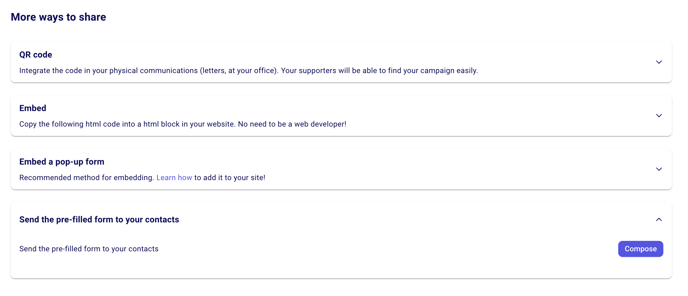Share your form link, create a donate button, embed it on your website, through a QR code, pop-up form and more!
Once you've created your form, the next step is to start sharing the form with your donors.
Jump to a section of this article directly:
Get the link to share your form on social media, via email, etc.
Embed your form on your website
Watch our quick tutorial to get an overview of your sharing options
Direct Sharing Link
With all Zeffy forms, you can share a link directly with your donors or community. This is great if you want to share a link on a social media page or send a donation link via email. To find the sharing link:
- Go to "Forms", hover your mouse over the form you would like to share and click on edit.
- In the top bar, go into the "share" section.
- Under "sharing link," you can copy the URL and paste it to wherever you want to share your form (Facebook, email, LinkedIn, text message, etc.)
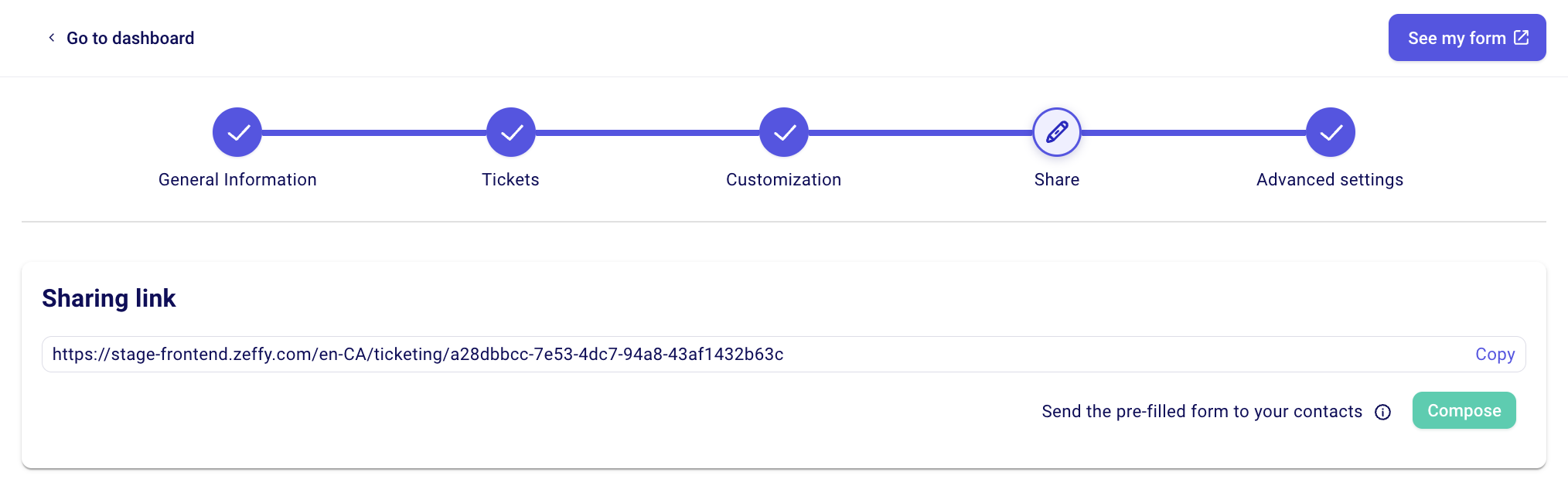
Share with a QR Code
- On a computer, access your Zeffy dashboard.
- Under "my forms" click edit next to the name of the form you want to obtain the QR code for.
- In the top bar, go into the "share" section.
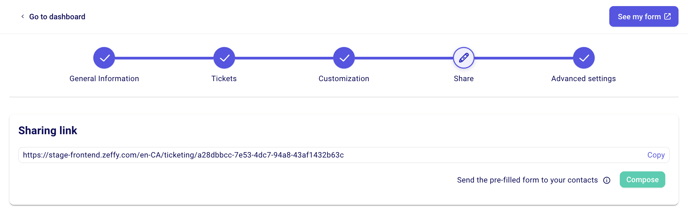
- In the Share section, click on the drop-down arrow to the right of "QR code".
- Click on the icon to the right of the QR code to copy it.
- On your communications, letters, posters, and more paste the QR Code.
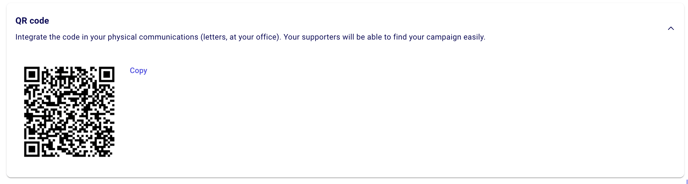
Embed your form
- On a computer, access your Zeffy dashboard.
- Under the "my forms" tab, click edit next to the name of the form you want to obtain the QR code for.
- In the top bar, go into the "share" section.
- Click on the drop down arrow to the right of "Embed your form on your site", choose your language and copy the link (format <iframe title='...).
- In your website's Editor, paste the link into the HTML of the web page where the form should be embedded.
- Adjust the value "Height" in the link until there is no scroll bar on the form.
⚠️ You need to have access to editing your website header to embed the form.
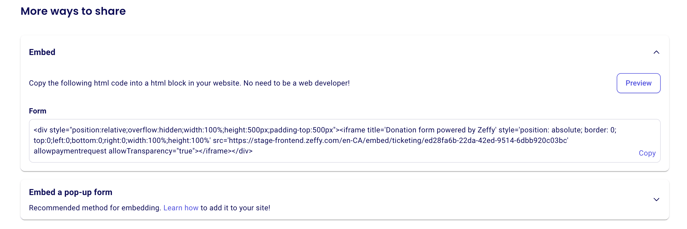
Embedding a Pop-Up Form
- On a computer, access your Zeffy dashboard.
- Under the "my forms," click edit next to the name of the form you want to obtain the QR code for.
- In the top bar, go into the "share" section.
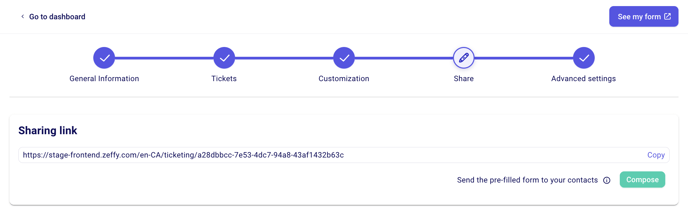
- Click on the section “Embed a pop-up form (recommended method for embedding)”
- Copy and paste the button code (first code provided) onto a custom HTML button you’ve added to your website. See the example button below.
- Copy and paste the header code (second code provided) into the Scripts of your website Header.
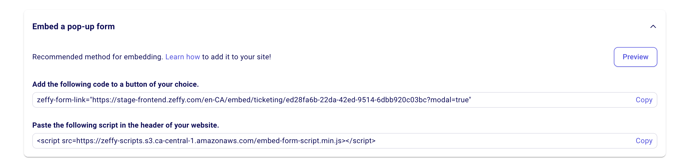
Example button custom html (with options to customize the color and wording):
<style>
button.zeffy-btn {
background-color: #YOURHEXCOLOUR;
border: none;
border-radius: 5px;
box-sizing: border-box;
color: white;
cursor: pointer;
left: calc(50% - 75px);
margin: 10px;
min-height: 50px;
min-width: 150px;
padding: 5px 10px;
text-transform: uppercase;
top: calc(50% - 25px);
display: flex;
justify-content: center;
align-items: center;
}
</style>
<button class="zeffy-btn" YOURZEFFYCODE>
Donate
</button>
Note: Enter the URL provided under the "button code" where it says YOURZEFFYCODE
💡 Some video tutorials to help you:
- Wix: Embedding Custom Code to Your Site
- WordPress: Adding Code to Headers
- Squarespace: Using code injection
- Duda: How to Add Code in the Header
- GoDaddy: Add HTML or custom code to my site
- Strikingly: Add custom code
- Webflow: How to add custom head and body code
- Webnode: How to Add HTML Code into the Site Header
Create a "donate" button on your website
Use the main sharing link to code a button on your website. You will need access to the backend of your website. Click here to watch our tutorial on how to add a button to your website
Create a donate button following your website host's instructions. Then, insert the sharing link URL for the "Donate" button on your webpage. Add the link to your custom button image, so when users click the button, they are redirected to the donation page.
Send a pre-filled link to supporters
Use this email sharing option to allow your existing Zeffy contacts to contribute to your campaign quickly. When contacts click the pre-filled form link in the email, they will be brought to your form. Any information that is saved in Zeffy such as their name, email and address will be pre-filled for them. They can simply click, enter their payment information and pay!
Here is how to share this pre-filled link:
-
Go to "My forms" and click "Edit" next to the form you want to share.
-
Go to the "Share" section
-
Under "More ways to share," select the option to "Send a pre-filled form"
-
Click "Compose," write your email and send it to all your contacts!